14 TV Shows & Movies You Didn’t Know Were on Disney+
14 TV Shows & Movies You Didn’t Know Were on Disney+ Contrary to popular belief, Disney+ has way more to offer than just movies for kids! Although it is known…
14 TV Shows & Movies You Didn’t Know Were on Disney+ Contrary to popular belief, Disney+ has way more to offer than just movies for kids! Although it is known…
The Best 10 Subscription Services in 2020 Subscription services and boxes can be a great gift for loved ones, but are also a great way to treat yourself. It’s like…
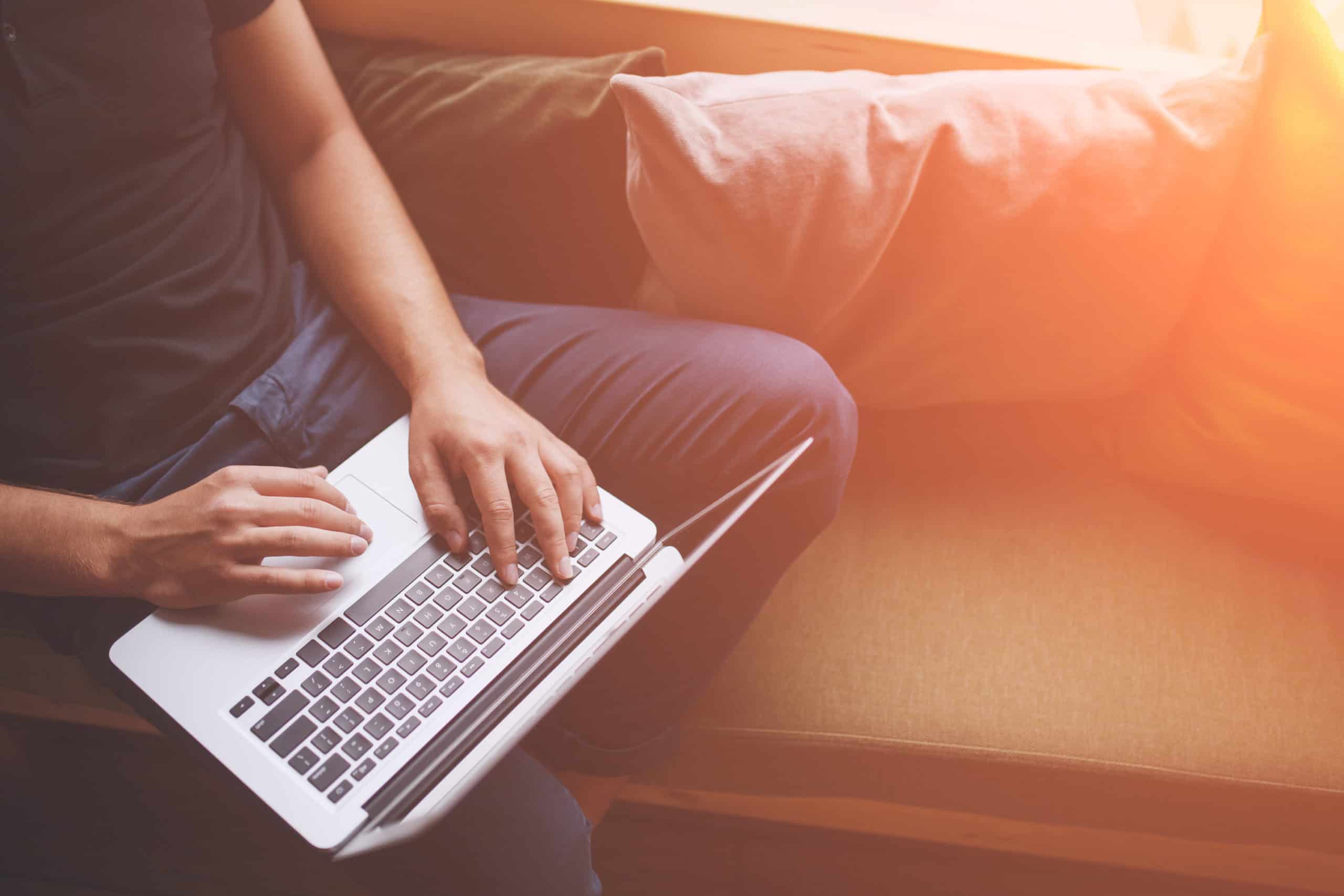
Storing files and backing up your devices to a cloud-based service is one of the safest and most secure ways to store your important data. Physical hard drives can be stolen, damaged or lost, but files that are stored in the cloud cannot be destroyed and are much more secure. Here are some of our favorite cloud storage services to make sure that your important files are safe and sound. Microsoft OneDrive To start, you can get 5 GB for free when you sign up for Microsoft OneDrive. However, if you would like to upgrade you can purchase more space individually or sign up for their Personal or Family plans starting at $69.99. When you purchase either of those plans, you also get the full Microsoft Office suite, including Word, Excel, Skype and more! All plans also include a virtual personal vault for maximum security and document scanning features. Google Drive Google offers the most generous free storage amount – you can get 15 GB of storage for free when you sign up for a Google account. You also get access to their suite of online document editing programs like Docs, Sheets and Slides. To get more storage, you can purchase Google One, with plans starting at $1.99/month for 100 GB. When you get Google One, you can also add your family to the plan and back up your phone with the Google One app. Apple iCloud If you are a dedicated Apple user, or even if you just own an iPhone, iCloud could be the perfect option for you. iCloud is built into every Apple device and when you sign up for an Apple ID, you get 5 GB for storage for free! If you need to upgrade for more storage, they offer plans starting at $0.99/month for 50 GB and you can share a larger storage plan with your family. Apple makes it very simple to automatically back up your devices to iCloud and you can even sync your MacBook Desktop and Document folders to access on the go on your iPhone or iPad devices. Dropbox is great for businesses, but also has great plans for personal use. They offer 2 GB for free, but you can upgrade to Dropbox Plus (1 TB) for $11.99/month or Professional (3 TB) for $19.99/month. Their paid plans come with Smart Sync to automatically back up your devices, a private vault, the ability to transfer large files and a password manager. Amazon Photo Storage Amazon Prime members can get unlimited photo storage and 5 GB of video storage included their membership. If you need more space than that, you can purchase 100 GB for $1.99/month or 1 TB for 6.99/month. You can turn on their autosave feature and have all of your photos automatically saved and backed up to the cloud, giving you peace of mind that you will never lose your photos even if your phone is stolen or lost. If you share your Amazon Prime account with your family, you can create personal vaults and a shared family vault.
unWired Broadband is proud to announce that we have launched a new tower in Lemon Cove, CA. Coming in at 70 feet tall, this tower will serve existing customers in Lemon Cove and Woodlake, as well as provide the capacity to serve even more new customers. It sits at an elevation of 1,050 feet, allowing superb visibility to the surrounding areas, including the communities southeast of Lemon Cove, which previously had been difficult to reach. This is the 15th tower that unWired has launched so far in 2020 and is an excellent addition to our Central Valley network of over 150 towers. The deployment of this new tower in Lemon Cove is the most recent expression of unWired’s continued commitment to providing fast & reliable Internet to those in rural and underserved areas throughout Central California. In the coming months, we look forward to making continued improvements to our existing network, as well as expanding our coverage area. To find out if you can get unWired where you live or work, give us a call at (844) 650-3278!

There are so many steaming options available these days, there truly is something out there for everyone. Whether you are wanting to get rid of your cable or satellite TV provider, or just want to find out what video streaming options are out there, here are some of our favorite streaming services available in 2020! On Demand Content Netflix plans start at $8.99 for the Basic plan (streaming on 1 screen at a time in SD only), $12.99 for the Standard plan (2 screens at a time in HD) or $15.99 for the Premium plan (4 screens at a time in Ultra HD). They offer a vast library of original and licensed content (over 100,000 movies and TV shows!) with a 30-day free trial. Hulu offers a basic plan for $5.99 that includes limited ads, an add-free plan for $11.99 and Hulu + Live TV for $54.99, all with a 30-day free trial. Hulu has a wide variety of original and licensed movies and TV shows. Their Live TV plan includes over 65 channels. You can also bundle Hulu with Disney+ and ESPN+ for $12.99! Apple TV+ Right now, Apple TV+ only has original movies and TV shows available to stream, but it is only $4.99/month and you can get a free year when you buy an eligible Apple product. Start today with a 7-day free trial! ESPN+ For $5.99 a month, you can live stream thousands of live sports events from the MLB, NHL and more, plus stream exclusive ESPN+ content! You can bundle ESPN+ with Hulu and Disney+ for $12.99/month. Peacock All of your favorite NBCUniversal content, like The Office and Parks and Recreation, is on Peacock! They also have a library of other licensed content to stream. Peacock is free to watch with commercials – no credit card required! You can upgrade to the Premium plan for $4.99 to unlock even more content, or for an additional $5 sign up for Premium Plus, which removes commercials. HBO Max For $14.99/month, you can access one of the largest streaming libraries available. From original HBO content to licensed content like Friends and The Big Bang Theory, HBO Max has over 10,000 hours of content. They are also offering a 7-day free trial to get started!
When deciding how much Internet speed or bandwidth you need, it is important to take into consideration which services and devices you use most. Some require more bandwidth than others, but it may not be as much as you think. When thinking about your Internet speed, it helps to know the difference between upload and download speed. Upload speed refers to how quickly your connection can send data (i.e. uploading photos to Facebook or emailing files). Download refers to how quickly your connection can receive data (i.e. streaming videos or surfing the web). Here is a breakdown of some of the most popular services and how much bandwidth they require: Streaming Video Streaming TV shows, movies and other videos can be one of the most bandwidth-intensive activities. The amount of bandwidth required can vary depending on the service and what video quality you are streaming in. Netflix – 3 Mbps download for SD and 5 Mbps download for HD Hulu – 3 Mbps download for on demand content and 8 Mbps download for live TV Amazon Prime – 1 Mbps download for SD and 5 Mbps download for HD YouTube – 2.5 Mbps download HBO Max – 5 Mbps download Peacock – 2.5 Mbps download Disney Plus – 5 Mbps download ESPN Plus – 2 Mbps download Sling – 5 Mbps download Streaming Music Streaming music requires very little bandwidth. Many music streaming services even allow you to download your music so that you don’t have to use your Internet when listening to music. Spotify – 96 Kbps download Apple Music – 256 Kbps download Pandora – 150 Kbps download Amazon Music – 500 Kbps download Online Gaming Playing games on an online server typically require a relatively small amount of bandwidth, but have requirements for both upload and download speeds. Nintendo Switch – 3 Mbps download, 1 Mbps upload PS4 – 3 Mbps download, 1 Mbps upload XBox One – 3 Mbps download, .5 Mbps upload Google Stadia – 10 Mbps Home Security Systems & Camera Wi-Fi based security systems and cameras constantly use your Internet speeds and need a good download and upload speed. Nest – 150 - 4000 Kbps upload per device Ring – 2 Mbps upload and download per device SimpliSafe – Cameras require 0.75 Mbps – 2 Mbps upload per device Video Conferencing Since you are sending and receiving data when video conferencing, both your upload and download speed need to be sufficient. Zoom – 2 Mbps download and upload Skype – 1.5 Mbps download and upload
unWired Broadband is proud to announce that we have launched a new tower in southeast Bakersfield, CA. Coming in at 150 feet tall, this tower will serve existing customers in the area, as well as provide the capacity to serve even more new customers. Access points on the tower are installed at 122 feet and should provide excellent coverage to the rural areas southeast of Bakersfield, including Lamont and Arvin. This is the 14th tower that unWired has launched so far in 2020. This tower is a great addition to our South Valley network and will provide additional redundancy to other towers in the area. The deployment of this new tower in Bakersfield is the most recent expression of unWired’s continued commitment to providing fast & reliable Internet to those in rural and underserved areas throughout Central California. In the coming months, we look forward to making continued improvements to our existing network, as well as expanding our coverage area. To find out if you can get unWired where you live or work, give us a call at (844) 650-3278!

If you have two or more children trying to do virtual learning at home, then you understand the struggle of making sure that your Internet connection is strong enough to handle multiple Zoom calls at once. Here are some tips to make sure that you are making the most of your Internet connection: Use Active Speaker view instead of Gallery view. Using the Active Speaker view¬ reduces the amount of bandwidth needed because only one video is being shown a time. When Active Speaker view is enabled, the only video shown will be the person who is speaking. To enable speaker view, find the button that says, “Switch to Active Speaker”. Connect directly to your router with a wired connection. If possible, connect to your router directly using an ethernet cable. Using a wired connection to the router will increase your speed as opposed to a wireless connection through the Wi-Fi. If unable to get a wired connection, move closer to the router. If you don’t have an ethernet cable or are unable to connect directly to the router, try moving closer to the router. The closer you are to the router, the stronger the Internet connection will be. Disable HD video or turn off video completely. Disabling the HD video and only streaming in standard definition will decrease the amount of bandwidth you are using. If the instructor allows it, turn your video off completely. Mute microphone when not talking. When you are not speaking, mute your microphone so that you are not using up bandwidth by streaming your audio. Avoid other activities on your Internet connection. Make sure that no one else is using the Internet connection while you are on a Zoom call. The more activity on the Internet connection, the less speed and bandwidth will be available. Activities like streaming video or downloading games can slow down an Internet connection drastically. Call in to the meeting instead of streaming audio. If possible, call into the meeting using your phone instead of streaming the audio via your Internet connection. This will reduce the load on your bandwidth even more.
Whether you need a better way to organize your grocery list, or would love it if someone else just grocery shopped for you, these apps will make your grocery shopping experience even easier. Walmart Grocery is available at most Walmart locations across the country. The best part about Walmart Grocery is that you don’t even have to leave your car. All you have to do is order your groceries on the Walmart Grocery app, schedule your pickup time and check in on the app when you park in the designated parking spot. A Walmart employee will then bring out your groceries and load them into your car! One of Amazon’s most recent ventures is grocery delivery. Amazon is now a grocery and household goods delivery service! You can get a variety of non-perishable groceries including cereal, coffee, snacks, bottled water, cleaning supplies, toiletries and other goods delivered to your home…and if you have Amazon Prime you get free shipping on orders of $35 or more! With Shipt, you can get delivery from stores such as Target, CVS, Smart & Final and Vons. Place your order either online or via their mobile app. Once your order is complete, you can schedule a delivery at a time convenient for you. Your shopper will be contact with you throughout the entire shopping process via text message, so they can communicate with you about any substitutions and you can request last-minute items as well. A Shipt membership is $99/year of $14/month. All Shipt members get free delivery on orders over $35. Instacart offers delivery from Aldi, Sprouts, Total Wine, Save Mart, Sam’s Club and Costco. Their expert shoppers will pick out the freshest produce for you and will be contact with you while in the store regarding any item in your order. Delivery fees start and $3.99 and vary based on time of day and the size of the order. You can purchase an Instacart Express membership for $99/ year or $9.99/month and get free delivery on order $35+ and reduced fees. Out of Milk makes creating and sharing grocery lists easy. Create different categories and lists to organize all of the items with ease. It even connects to your virtual assistants, so you can ask your Amazon or Google device to add items to your Out of Milk grocery list. You can use their barcode scanner to scan and automatically add items from your kitchen to your Out of Milk list. They also have a Pantry List to keep track what is in your pantry, so you know when to restock certain items. One of the best parts about Out of Milk is that you can share and sync your list with your family so that everyone can edit and check items off the list.

People are using video calls now more than ever and they are great way to stay in touch with your family and friends or have remote meetings with clients and colleagues. Whether you have been doing video calls for years, or this is your first time video calling, here are some tips to improve your video calls. Use your mute button. Having a lot of background noise can prevent the other people on the call from hearing each other. If you need to speak to someone not on the video call, have a lot of background noise or need to cough or sneeze, you can turn off your microphone using the mute button. If you are on a video call where you are not the main speaker, then you can even keep yourself muted the entire time unless you are speaking. Lighting is important. Choose a well-lit area for your video call. Also, make sure that you facing a light source and are not backlit, as it can make it difficult for others to see your face. Sitting directly facing a window or lamp is one the best places for video calls. Pay attention to your background. Consider what others will see in your background when you are on a video call, especially if you are on a professional call. You don’t need a full studio set-up with a picturesque background, but moving some things around can make a big difference! Remove that basket of laundry, get your dirty dishes out of the way and make sure that kids and pets won’t interrupt, if possible. Know where your microphone is. Before your start your call, make sure that you know where your microphone is. Whether it is built into your computer, tablet or phone, or you are using an external microphone, knowing where the microphone is will help you make sure that others can hear you. Also, make sure that you are not covering up your microphone with your hand or papers whenever you are speaking. If you are planning on video calling often, you might consider investing an external microphone, which can improve the quality of your audio. Make sure your Internet connection is solid. Having enough upload and download speed is essential whenever you are on a video call. For example, Zoom requires 2 Mbps of both upload and download speed. If you are having connection trouble on your call, check to see if any other apps or programs are open that might be hogging up the Internet connection. Also, if you are at your home, ask other members of the family to stop using the Internet, especially for more bandwidth-intensive activities like streaming or downloading games.